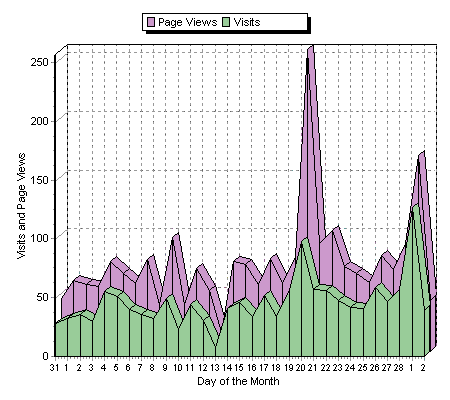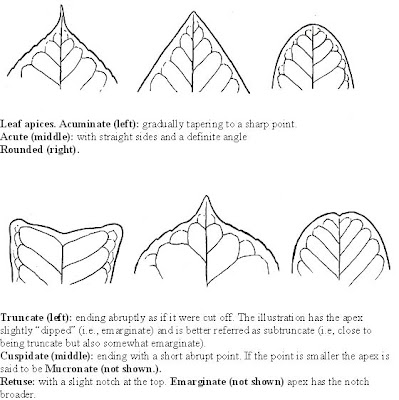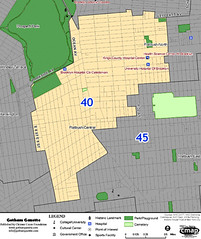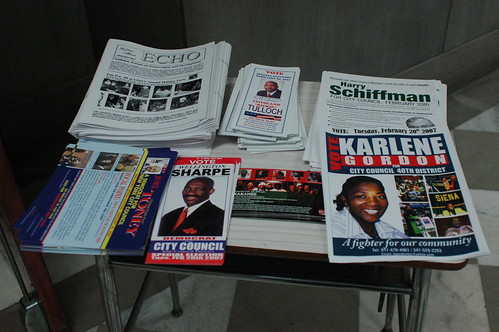In the Spring 2007 edition of their Members News newsletter, the Brooklyn Botanic Garden noted a new Web resource available from the BBG Research department:
BBG scientists have developed interactive identification keys to woody plants of the region …
… Users often experience difficulties naming a plant when the [field] guide refers to a structure (e.g., flowers) that the specimen does not have. If the structure doesn’t exist, the user is stuck at that identification step, with limited options for further classifying the plant.
– Woody Plant Identification Made Easy With Interactive Keys, BBG Members News Newsletter, Spring 2007 (PDF, requires membership login), p. 3
The keys are available for the New York City Metropolitan Area, and for New York State. They’re packaged as ZIP files for download for PCs and PDAs. I downloaded both PC versions to try them out; each file is about 4MB in size. (The PDA versions are huge, over 100MB, for reasons I’ll explain later.)
The PC version comes as a handful of HTML files (Web pages), Javascript files (little chunks of programs and information), and JPEGs (images). I tested using the keys with Internet Explorer 7. You need to enable or allow scripting to use the keys; if the IE Information Bar tells you it “restricted this webpage from running scripts”, you need to “Click here for options..” and select “Allow Blocked Content…”
The main page is a frameset (a Web page with different areas). The left-hand frame, or pane, provides the key. It’s much like a traditional key, a series of yes-or-no questions. However, instead of the traditional hierarchical key, the key is flattened out so that all 106 questions are presented at once. For example, here is their question #34:
34. Leaf (leaflet) apex:
mucronate-cuspidate
otherwise
Of course, you still need to know what “mucronate-cuspidate” means. That’s where the images come in. The text for each key links to a JPEG file which provides an example of the key, and sometimes additional text. For example, here’s the image which comes up when you click the “Left (leaflet) apex” label from Key #34:
The right-hand pane lists plant taxa, either genus or species. Clicking a genus expands to the list of species. For example, Amelanchier expands to:
Each species name links to the details for that plant. This Amelanchier example is from the Metro version of the keys; each name links to its page on BBG’s New York Metropolitan Flora Project (NYMF) Web site. The NY State version takes you to the New York Flora Association Atlas (NYFA) Web site. I’m guessing that the PDA versions of the keys load all these pages onto the PDA instead of linking to the external Web sites, which is why those download files are so large.
The next to each name gives you the keys for that species. Here are the keys for Amelanchier canadensis:
Amelanchier canadensis
Habit: undefined
Habit: not stoloniferous
Leaf development at flowering time: most leaves not fully developed (i.e., folded or in bud)
Underside pubescence in young leaves: densely pubescent
Color of young leaves: undefined
Leaf outline: undefined
Leaf outline: undefined
Leaf outline: undefined
Leaf outline: undefined
Leaf outline: otherwise
Leaf apex: undefined
Leaf apex: undefined
Leaf apex: undefined
Leaf base: acuminate, acute, cuneate, obtuse or rounded
Leaf base: undefined
Leaf margin: finely toothed (more than 6 teeth per cm.)
Inflorescence: many flowered (usually more than 5) raceme
Inflorescence: erect or ascending
Inflorescence: axis and pedicels pubescent
Petal length: usually less than 10 mm.
Micropetaly (petals greatly reduced to nearly absent): absent
Ovary summit: glabrous or slightly pubescent and glabrate (i.e., not persistent)
Finally, the top frame/pane has two buttons which allow you to synch up or filter the contents of the left and right panes. After selecting one or more keys in the left pane, clicking the button filters the list in the right pane to matching genera and species. Similarly, after selecting a genus in the right pane, you can click the button to filter the keys to relevant questions to distinguish species within the genus. (This seems to happen automatically when you select a genus anyway, so I’m not sure why this button is needed.) If you know you’re looking at an Oak or a Maple, for example, you could use this feature to identify which species.
I haven’t had a chance to actually use the keys yet to identify anything. But there are some confusing Maples I’ve got my eyes on.
Links: